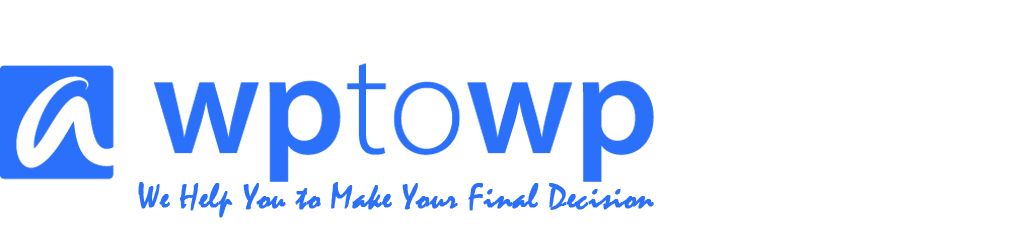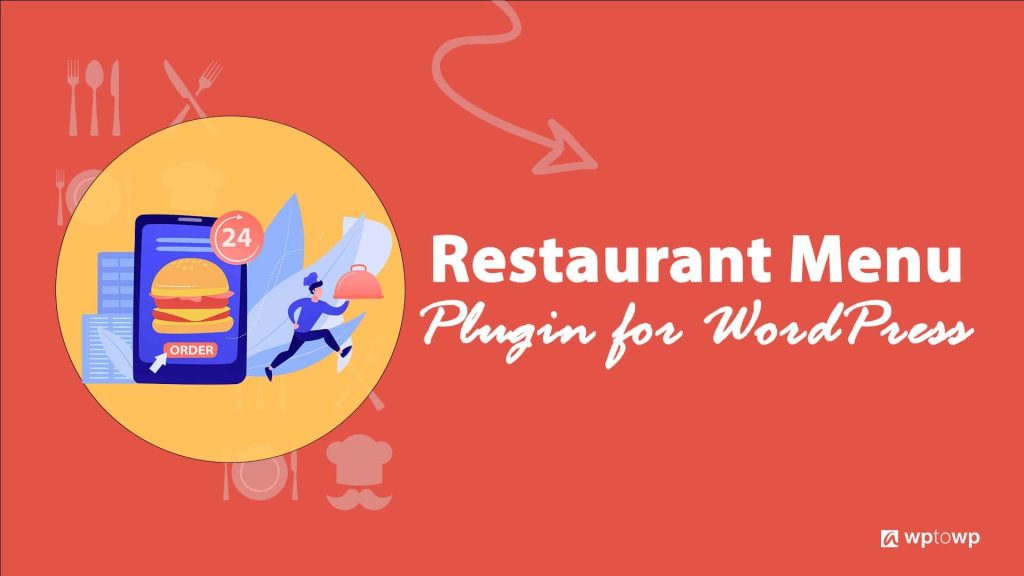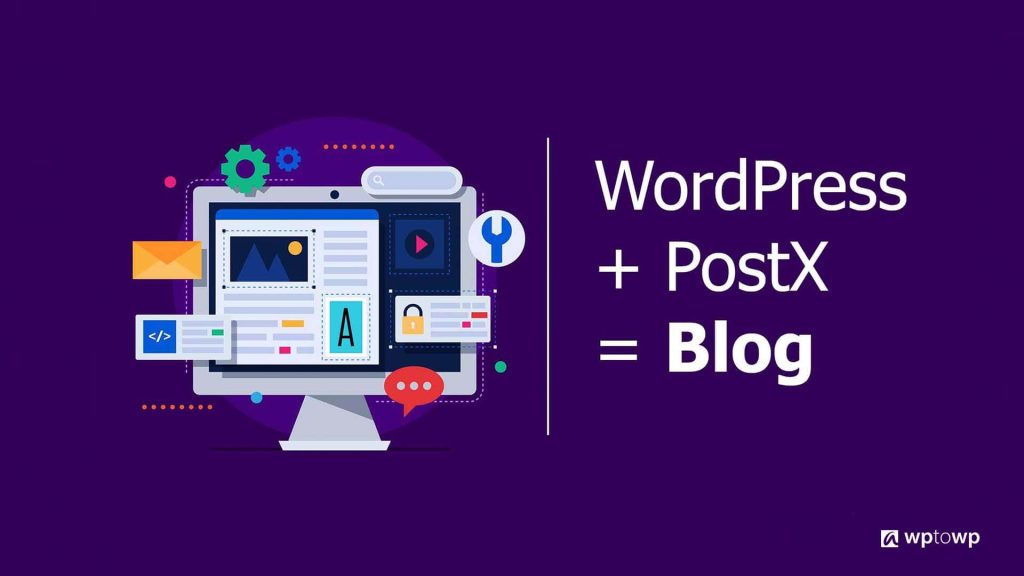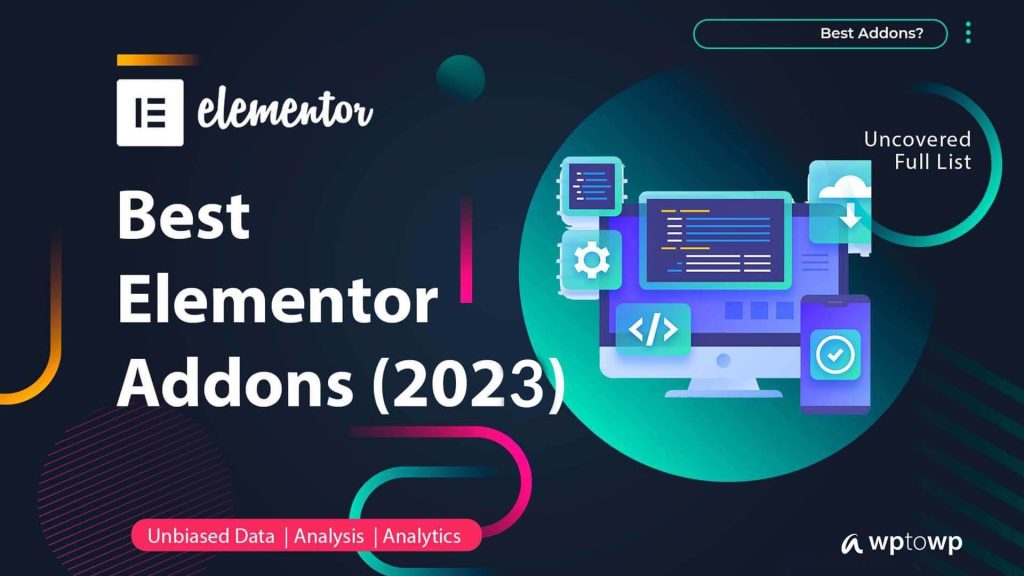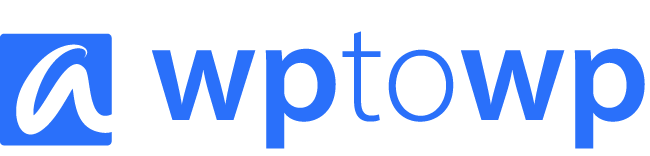How to Install WordPress Theme 2024 (+Error Solutions)
If you are looking for “How to install WordPress theme,” then you got it right. In this blog, we describe multiple ways to “install WordPress theme.” Moreover, we also added a solution for the common errors. Now, this blog might be longer than a regular tutorial blog. You can see the table of contents and go to the exact methods you need.
Generally, we install the theme from the WordPress directory. However, in some cases, we may need to install WordPress themes in different ways. It’s always better to know all of them. Specially, if you are a non-technical person, know the methods. It might be helpful for your future step.
How to Install WordPress Theme 2023
No matter whether you are starting a new site or updating the old one, you need a design. WordPress themes are the helper to present your design. In fact, it’s required by default to have a theme on the WordPress site. You will get twenty-two WordPress themes by default while installing WordPress. In order to change the theme, you need to install a new WordPress theme on your site.
As you have searched for “How to install WordPress theme,” we think, you are looking for a tutorial on WordPress theme installations. WordPress is a drag-and-drop CMS platform and the theme enables you to design the site visually.
We assume you have installed WordPress already on your site or local host. In case, you are not, check our tutorial. Here you can learn how to install WordPress. The following methods are applicable for both the local host and the live server. Please keep in mind that, for local host installation, you may need an internet connection in some particular cases. We will give a note for those cases.
How to Install WordPress Theme from WP Directory
The most traditional way of installing WordPress themes is, installing from the WordPress directory. Login to your WordPress website and go to the dashboard. On the left side menu, you can see the option “Appearance”. Click on the option or hover over the mouse. After that, you can see the theme option. Click on it.
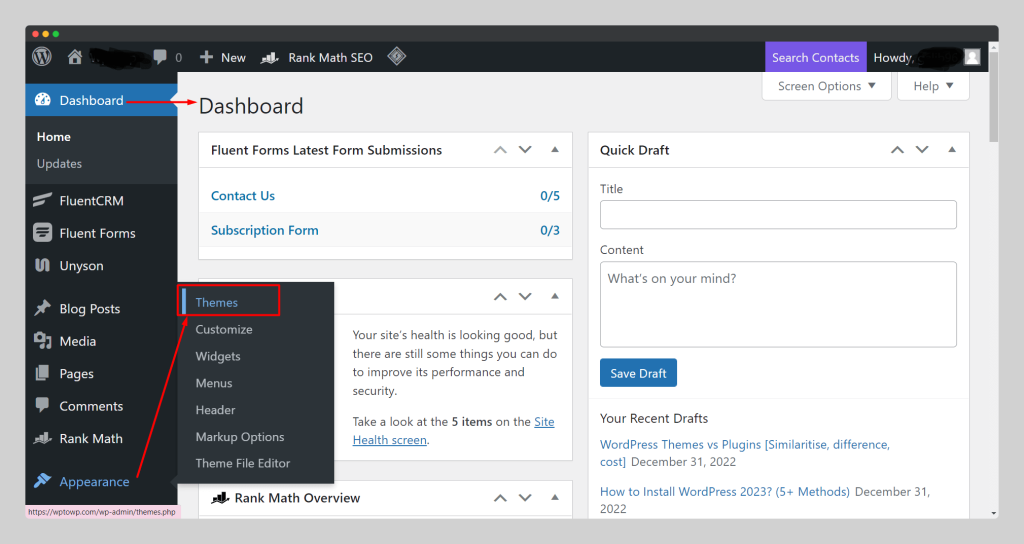
On the next page, you can see the “Add New” options. Click on it. In case, if you want to install the old theme then you can search on the box. Also, the earlier installed themes available in this page.
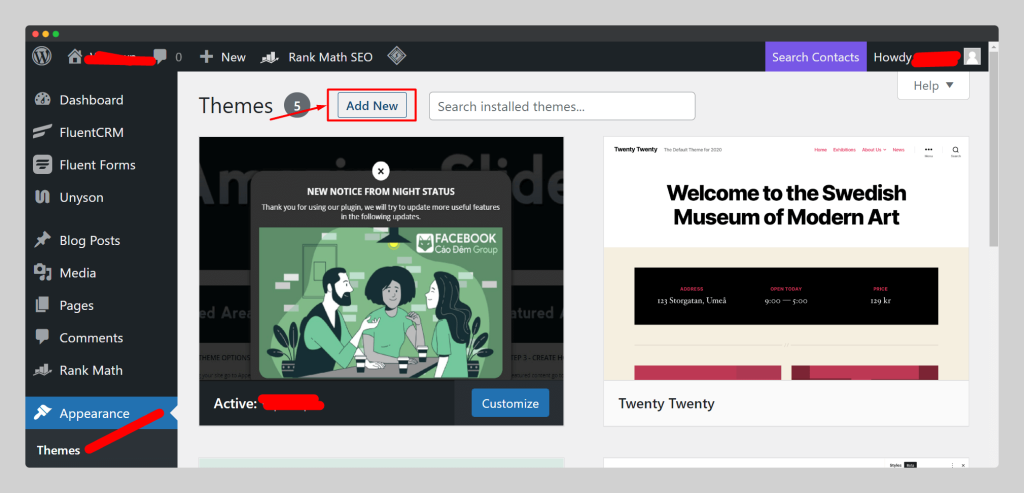
Now, when you click on the “Add New”, it will drive you to the WordPress theme directory page. Seach and find your best fitted themes. You can use multiple filtering options as well as search box. If you already know the theme name, then better to search it. It will save your time.
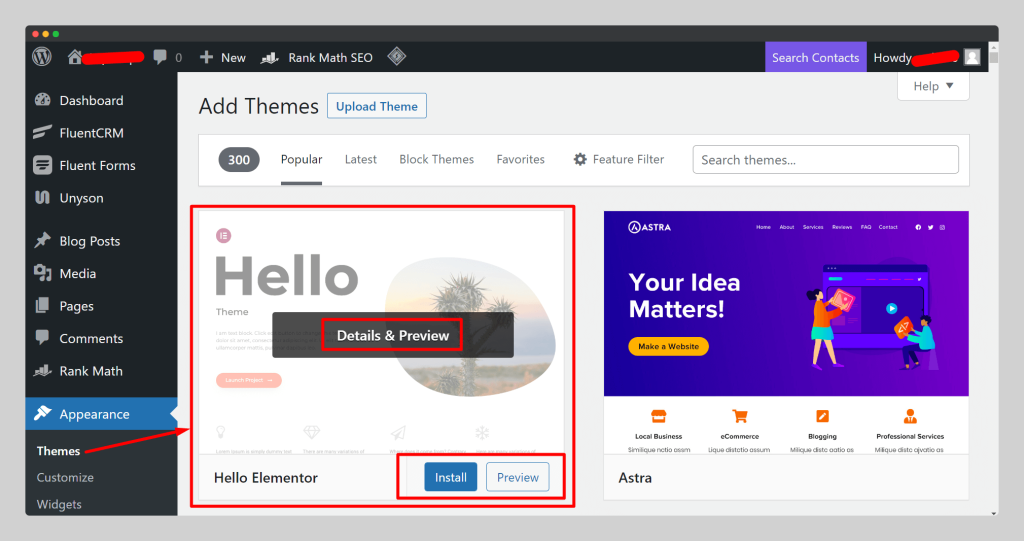
The selected theme need to install now. Before installing the theme, you can check the previews. But here you can see the preview based on your running website’s content. So, it does not feel covenion. You can check the theme details and search for the theme owner website. Most of the time, they add a demo theme on their website.
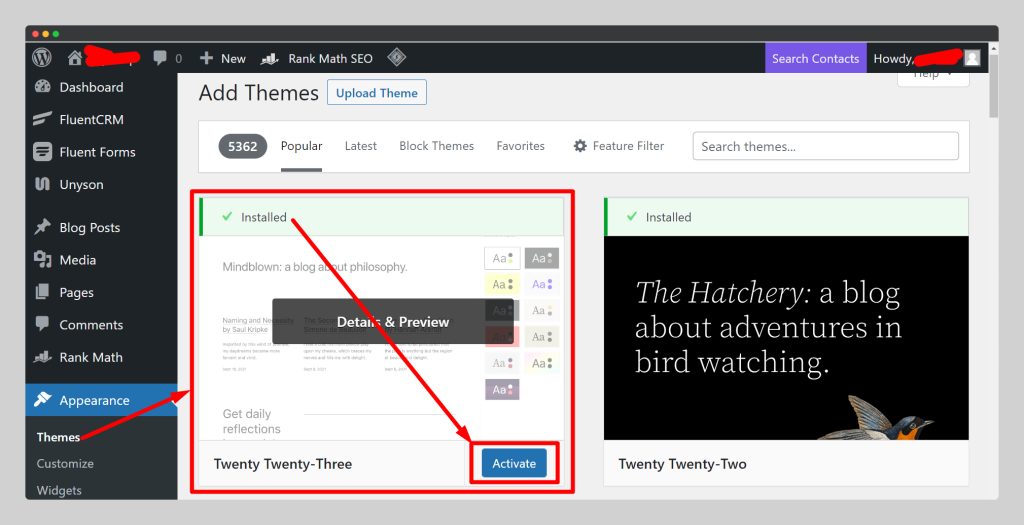
After installing the theme, you need to activate the theme. You are done! The theme options is now available in your WordPress dashboard. Congrats
How to Install WordPress Theme from Download
How to Install WordPress Theme with FTP
How to Install WordPress Theme with cPanel
How to Install Envato WordPress Theme
Common Error and Solution
We have shown you all the methods that you can use to install the WooCommerce theme. Now, there might be some errors while installing the WooCommerce WordPress theme.